1. Open System Preferences
2. Click Keyboard, then the Shortcuts tab
3. Click App Shortcuts
4. Click + to add a new shortcut
5. In the dialogue box, select All applications or just the one you want to fix
6. Menu title must be exactly as here: Save As...
Note the three stops, and no space after As
7. Type a keyboard shortcut - for Save As... I used Alt-s , I thought memorable
8. Then just close the box, and like magic, Save As... appears in its rightful file menu place. And you can use your keyboard shortcut too.
I can't believe how long I've spent awkwardly holding down Alt while clicking File in order to be offered Save As... . So simple.
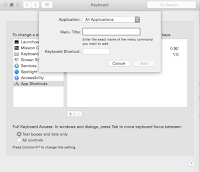


Sometimes, even the simplest program tweaks can make the most advanced gadgets quite cumbersome to work with (given they’re intended for convenience in the first place). I’m glad someone like you is posting these directions to clear out specific tech issues which are quite simple to resolve in reality. Thanks for sharing!
ReplyDeleteAlison Henderson @ Scorpion Computers
Thanks Alison! so glad you find it useful,
ReplyDeleteI tried to add Save As… to Preview. It didn't work (though your directions are very clear!). Thoughts?
ReplyDeleteHow annoying! I just reviewed my instructions and they seem to be exactly what I did successfully.
ReplyDeleteOperating system Yosemite (and still ok with El Capitan)?
Did you paste or type in exactly
Save as...
? I read somewhere it's critical to have no space before the 3 stops but no idea if true.
Restart?