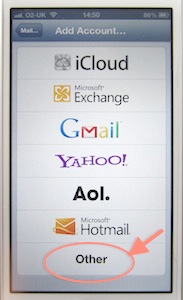Luzme
First, Luzme.com, you can search for ebooks by title, author, ISBN etc and compare the prices. You can instantly buy the book, or add it to a watch list to get an email notice if the price changes. It turns out there huge differences between online bookstores. You see a little chart of price changes for each ebook store, too.BitLit
Second, BitLit - from Canada - allows you to purchase an ebook version of a book you already own, free or at a reduced price. Smartphones only for this one. You scan the cover at a set angle, and then the copyright page to which you have added your name. BitLit is signing up publishers fast so your particular book may not yet be available.Apple's iTunes Books
Luzme revealed that Apple (iTunes) was the least expensive source of one or two ebooks. I haven't tried Apple before as a source, but I duly did. However, iTunes warns you that you can only read your downloaded book on an iOS device, not even on your desktop Mac.After initial optimism I found this is true, so far, for paid-for books. I cautiously acquired a couple of free ebooks from the iTunes Store - these are fine, you can transfer them around and read them on whatever device. Your book gets downloaded into your iTunes music library (under books) as an Adobe Digital Editions epub file.
Reassured, then I paid for one. The ebook seemed to open in Adobe Digital Editions and transferred into Calibre and on to my Kobo but alas, it is blank. The DeDRM tools don't work on it. So least expensive, yes, but so far very restricted use unless it's a free book.
Calibre ebook library and software
Just to remind you about the superb Calibre -To manage your ebooks library and reader content using Calibre
Calibre is a generic ebooks management application, very handy, search to download it for free (be fair, do donate). Using Calibre you can:- manage the books on your ereader
- assemble all your ebooks from whatever source in one folder
- read them on your desktop
- automatically convert books from different formats for your own ereader, whatever that is
and much much more besides which I haven't tried out.
To set up Calibre to automatically convert books for upload
- Downloaded and instal Calibre
- Install the DeDRM plugins that you have already obtained
- Go to Calibre's Preferences (under Calibre in the top menu)
- Under Advanced, click Plugins
- Select Load plugin from file
- Navigate to the downloaded folder of Tools
- In the sub folder inside that, Calibre plugins, click and load each of the zip files in turn
- Click the green Apply tick, top left - Repeat until all are installed. Restart Calibre.